Ideogram Developer API
The Ideogram API lets you integrate the Ideogram Image Generation models right into your product.
Capabilities
Character Reference
With Character reference, you can define and reuse distinctive characters, ensuring that facial features, hairstyles, and other key traits remain consistent from one image to the next. This feature is enabled on our API V3 endpoints for the generate, remix, & edit.
prompt: A cinematic medium shot of a man sitting on a motorcycle in a dimly lit garage.


Generate
Generate an image given a descriptive prompt.
prompt: A photo of a cat sleeping on a couch.

Remix
The Remix tool is invaluable for making changes to an existing image, whether it was generated in Ideogram or uploaded. The AI uses the original image as a basis to generate a new one, allowing you to control how much influence the original image has on the final result.
prompt: A photo of a dog sleeping on a couch


Edit
Take a starting image and modify a part of an image while keeping the rest intact.
prompt: A dog wearing a cowboy hat

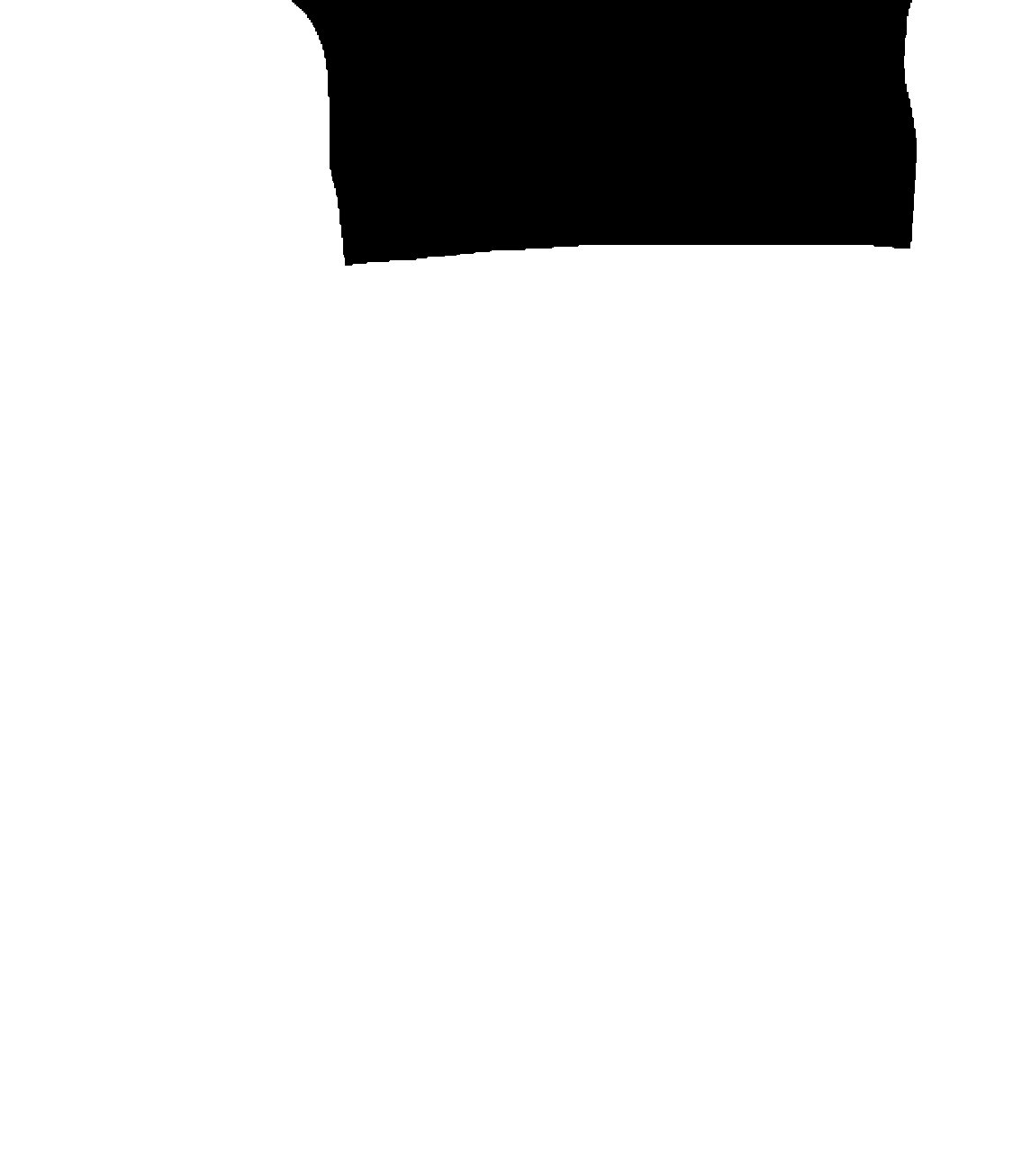

Reframe
Take a starting image and extend it to match your desired resolution.
resolution: 1280x768


Replace Background
Take a starting image and replace the background with a new one.
prompt: A man standing in a busy coffee shop


Face Swapping
Using the Edit endpoint, you can take a starting image and swap the face of the person in the image with a new one.
prompt: A man sitting on a motorcycle in a dimly lit garage

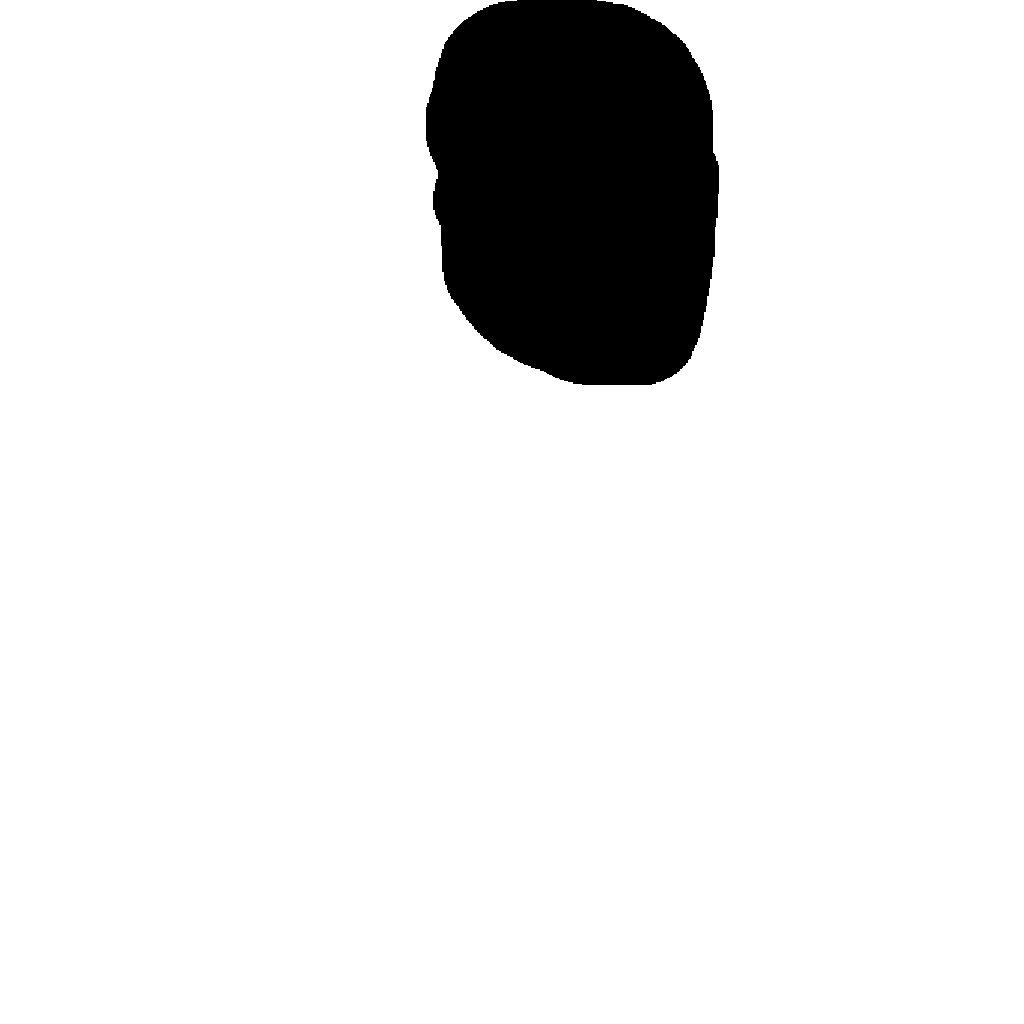


Style Presets
Using any of the API V3 endpoints, you can use a style_preset to generate an image.
Here are a few examples with the same prompt but different style_preset values.
prompt: A bioluminescent jellyfish in an underwater city

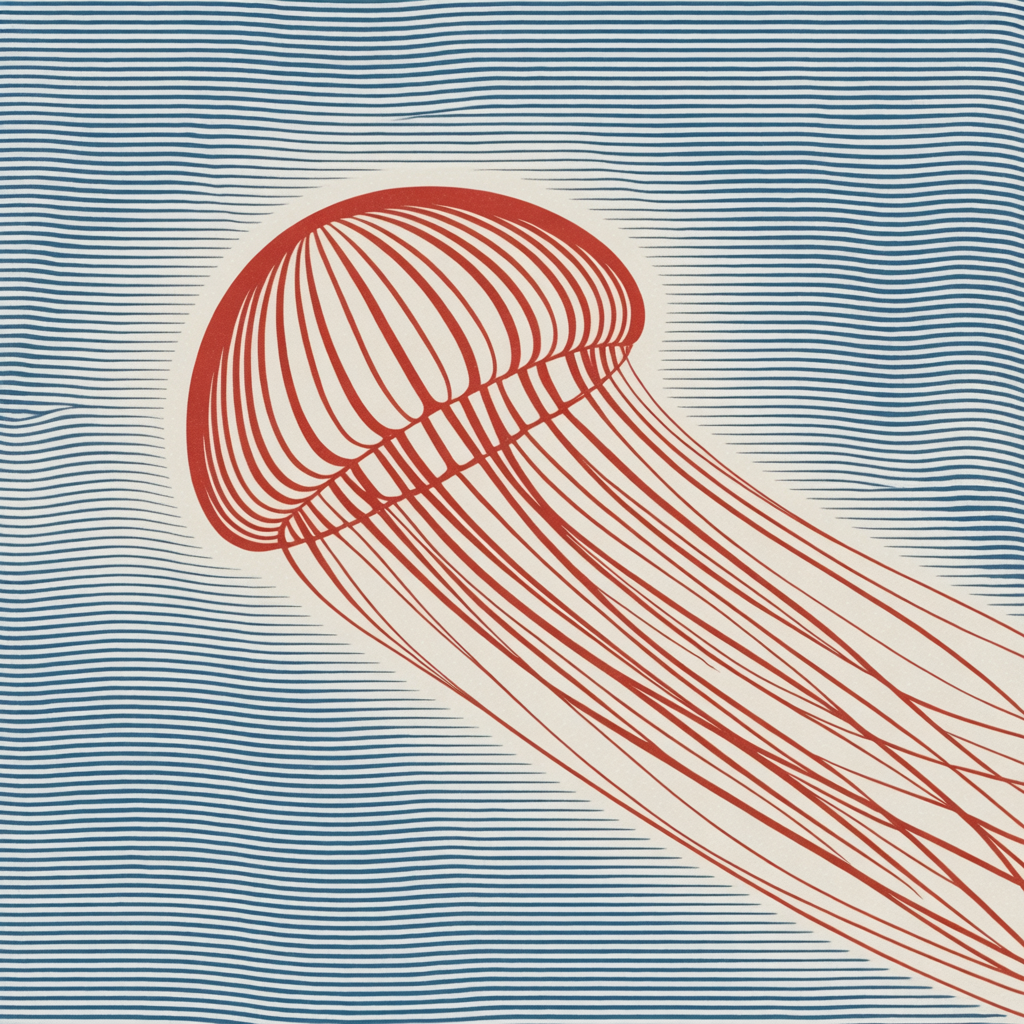

prompt: A birthday cake with “Creative Typography” written on it



For more detailed documentation on our models’ capabilities, please refer to our Official Documentation.
Start building
Get started by following our Setup guide and then follow this example for a simple Generation with and without character reference.
View the full API reference for all endpoints and parameters.
Quickstart
Get started by following our Setup guide and then follow this example for a simple Generation with and without a character reference image.
Python
Typescript
Enterprise Scale
The Ideogram API serves thousands of API customers to generate millions of images daily. If you wish to utilize our API at a larger scale than our default rate limit of 10 inflight requests, please reach out to us at partnership@ideogram.ai and we will help fit your exact needs.